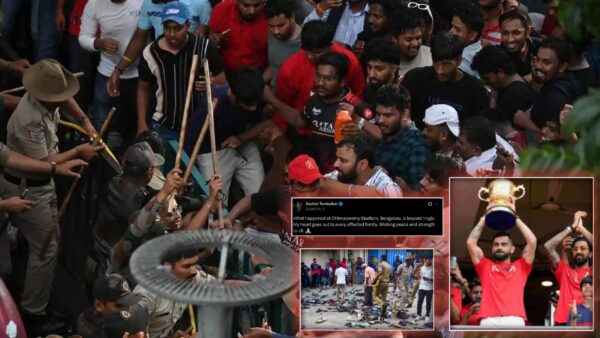Apex Legends: Best settings for Network and FPS Boost
Best network and video setting to boost FPS for players in Apex Legends.

Apex Legends
Apex Legends is an online multiplayer first person shooter video game developed by Respawn Entertainment and published by Electronic Arts. The game has solidified itself as one of the best battle royale games since its release in 2019.
Apex Legends has multiple game modes and maps players can choose from. There are a total of 24 “legends” in the game currently divided between 5 classes, Assault, Recon, Controller, Skirmisher and Support. The game has had 16 seasons since its release and has amassed a huge player base through the years. With Season 17 “Arsenal” coming soon, here are the best settings for Network and FPS boost to run your game most smoothly.
Related – Everything you need to know about the new Apex Legends Season 17 ” Arsenal”
Best settings for Network and FPS Boost for Apex Legends
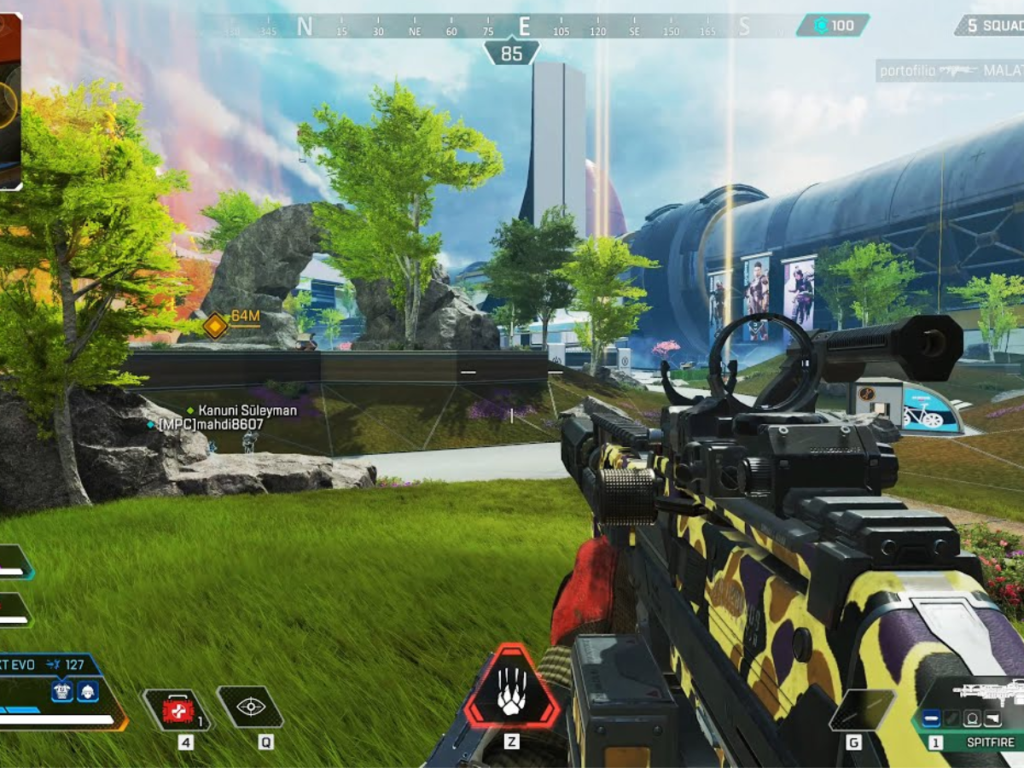
A slight dip in player’s frames per second or ping can highly affect the outcome of a fight especially in a fast paced game like Apex Legends. To get the most out of the game, here are some tips that can help you boost you FPS in Apex Legends.
Network Settings
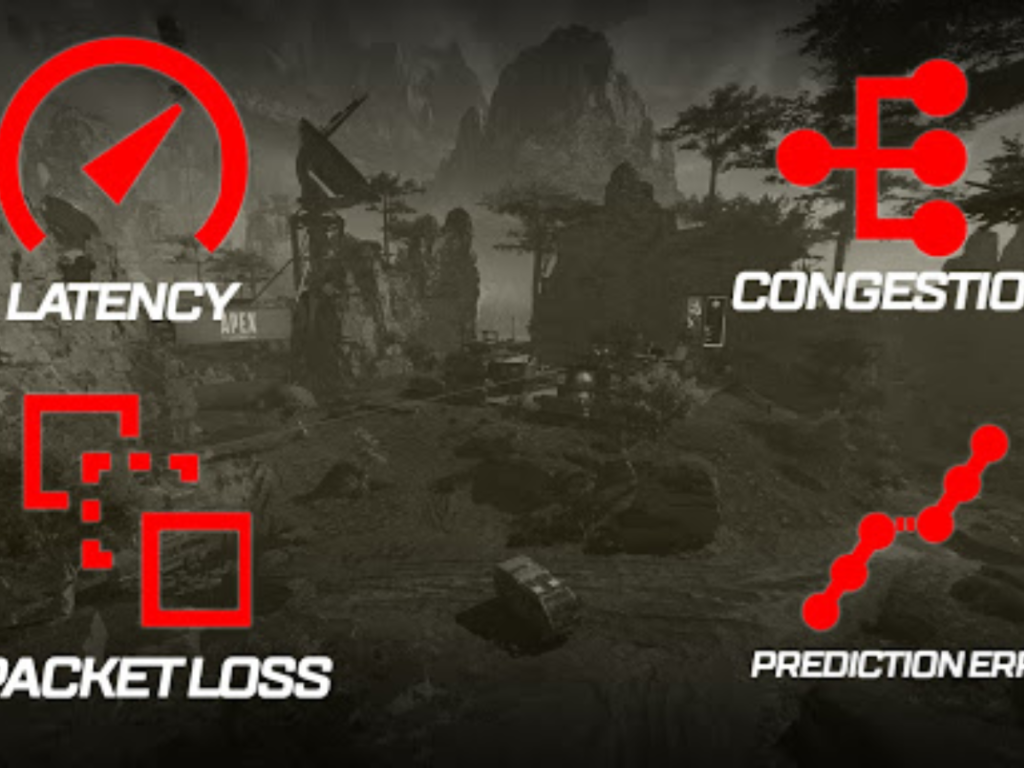
Having a bad ping isn’t necessarily really bad, as it depends on how far you are from the server you chose to play in. However sometimes it could be due to your internet. Most Apex Legends players have faced the issue of “rubberbanding” in a game and it could be due to one’s internet or it could just be the server is faulty. As most members in the community already know, Apex servers aren’t the best.
To fix the network issues, players must check their internet connection by conducting a speed test. Players can head over to any website like Fast.com to find out their internet speed. If the internet speed is fine, restarting the game could help. However if the game still gives you trouble after this, it is most likely that the server you are on is faulty. As there have been no other fixes introduced by Respawn at the moment all players can do is leave the match or continue playing.
Video Settings for FPS boost
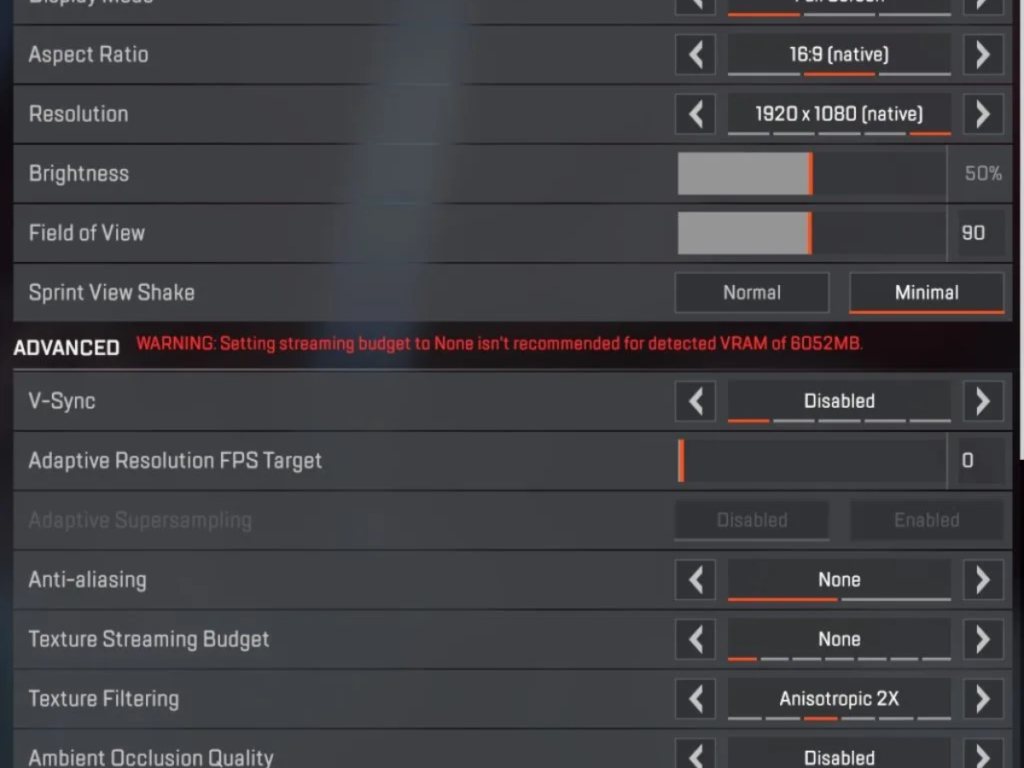
Even though players are getting good ping and everything else seems to be working fine, low frames per second can cause the game to be choppy. Most console players and high end PCs don’t have this problem. However this is a problem faced by people who play the game on mid-end PCs. There are many external as well as internal factors that play a role in FPS of a game. The external factors that affects FPS in a game is refresh rate and graphics drivers. Player must check the refresh rate of their display monitor to match that to the in-game settings and also check if they have the latest graphics drivers installed to their PC.
Moving on to the in-game settings, these are the best for maximizing FPS output:
- Display Mode: Full Screen
- Aspect Ratio: Native
- Resolution: Native
- Field of View: personal preference (lower the FOV more the FPS)
- Sprint View Shake: Minimal
- V-Sync: Disabled
- Adaptive Resolution FPS Target: 0 (match to one’s refresh rate)
- Anti-aliasing: None
- Texture Streaming Budget: None
- Texture Filtering: Anisotropic 2x
- Ambient Occlusion Quality: Disabled
- Sun Shadow Coverage: Low
- Sun Shadow Detail: Low
- Spot Shadow Detail: Disabled
- Model Detail: Low
- Effects Detail: Low
- Impact Marks: Disabled
- Ragdolls: Disabled
In case you missed it:
- Twitch star Amouranth unbanned from the platform just one day after her suspension
- Nadeshot reveals the real reason the 100Thieves Content House is closing down