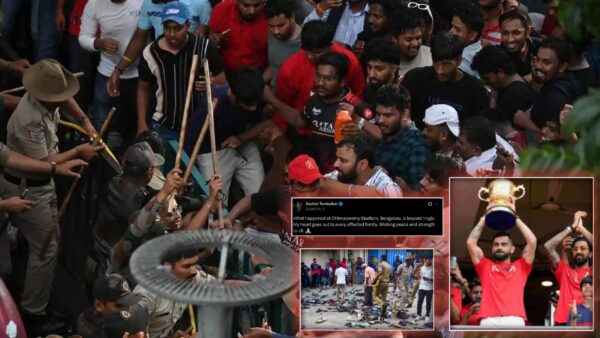How to turn off narrator in Minecraft Legends
Turn off the narrator's voice in Minecraft Legends.

Minecraft Legends (via Xbox.live)
The recently released spin-off title of Mojang Studio’s Minecraft, Minecraft Legends has been well received by the fanbase. The real-time action strategy game has a huge open world and offers many features. One of its features is the narrator that is automatically turned on when the player loads up the game for the first time.
The “narrator” in Minecraft Legends is a feature offered by the game for newer players. It functions as a text-to-speech program for reading anything on the screen. It also describes any object or item the player’s cursor hovers on. This feature is really helpful for players who are just starting out to grasp the concepts of the game. However, veterans of Minecraft find it rather bothersome when a voice is speaking to them while enjoying the beautiful landscape of the game. Although a nice feature to help newer players, the “narrator’s voice is not exactly a very pleasant one. Most players would look to turn this feature off.
As the narrator is on by default in Minecraft Legends to turn off it off, players must follow these simple steps. Following these steps will let them explore the Overworld peacefully with the soothing music of Minecraft in the background.
- Open Settings
- Click on the Accessibility Tab
- Look for Text to Speech option
- Toggle it to off from on
Related – How much does Minecraft Legends cost? Prices for PC, Xbox, Playstation revealed
Setting to Toggle for a better game experience

Minecraft Legends is a beautiful game set in the world of Overworld. Being a real time action strategy game, having the perfect camera settings can help boost your chances of winning a battle vastly. Exploring these settings can help you have a better gameplay experience.
As most players in the gaming world know, having a larger field of view is always advantageous. This is the case in Minecraft Legends as well because having a larger field of view means easier to control you troops. The default FOV when players load up the game is set to 65 however, players can crank up the settings all the way up to to 110. The best for this setting would be to go trial and error and fine tune it to one’s preferred FOV. The V-sync option available in the video settings tab is also toggled off for better gameplay experience.
In case you missed it: