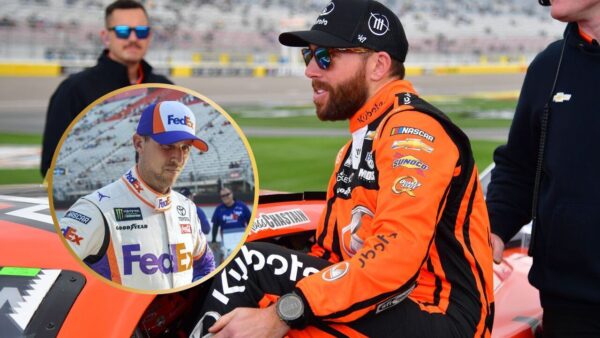How to fix controller not working in Apex Legends Mobile

How to fix controller not working in Apex Legends Mobile
Apex Legends Mobile launched a few months ago and a lot of players are facing issues in connecting controllers. Even the officials also said that the game support controller. Not every controller is supported in the game if you have PlayStation and Xbox controllers, both are supported by default.
But other players are facing problems connecting, as you know the game is still in its development time and officials are trying to bring controller supports for other controllers also.
Related: How to change servers in Apex Legends Mobile
Fix Apex Legends Mobile Controller Not Working

With this guide players easily pair their controllers with games if they have PlayStation or Xbox controllers. If you have other controllers the steps to connect is same but need to press the correct buttons for paring.
Android
On Android phones, players need to on their mobile Bluetooth and make sure the Bluetooth is toggled on.
Turn on the controllers’ main button, players need to hold the pairing button for a few seconds. If you have the PlayStation controller you have to press and hold the PS and Share buttons at the same time until the light bar began to flash
On your mobile click on the pairing button and your controller is connected to the mobile.
IOS
IOS users and Xbox controller players need to press the turn-on button. Then hold the connect button for a few seconds, the same goes for PlayStation hold the PS button and press the share button at the same time.
After this players get a notification of paring to the unknown device they have click to on the pairing button and wait for a few seconds more to connect.
Also Read: How to Check Global Ranking in Apex Legends Mobile Leaderboard