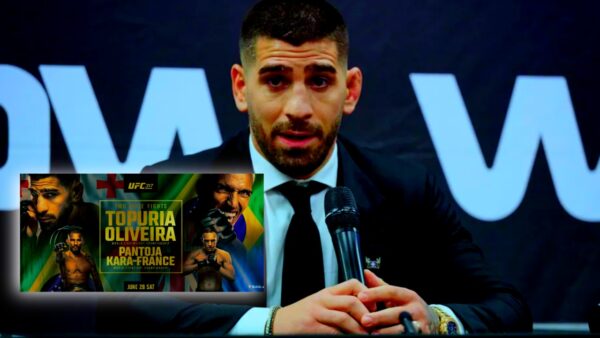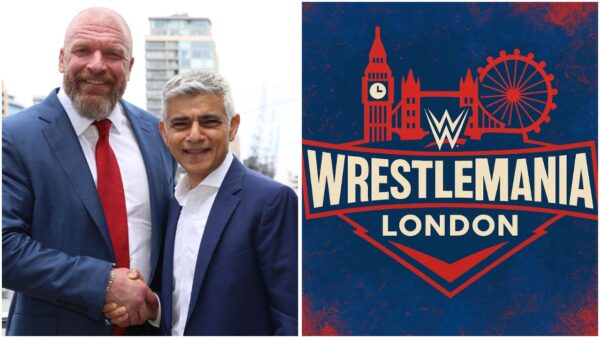How to enable HRTF settings in Valorant?
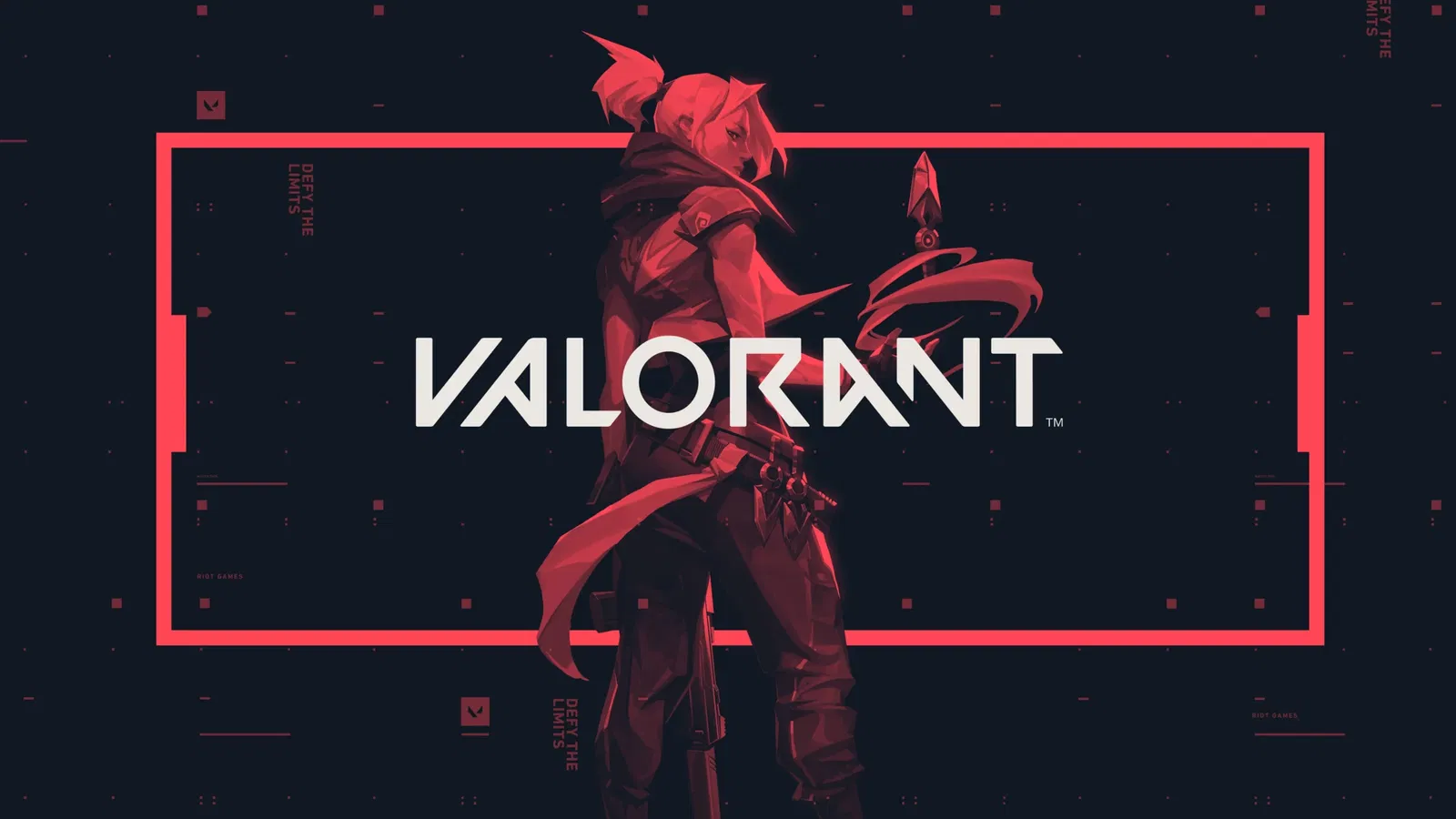
Valorant (Image via Riot Games)
Audio plays a crucial role in theValorant gameplay experience, as it can provide valuable information about enemy movements and locations. Players can adjust the audio settings to customize the volume and balance of various sound effects and music, and using headphones can provide a more immersive audio experience.
HRTF, or Head-Related Transfer Function, is a setting in Valorant that can improve the 3D audio experience for players by simulating the way sound is affected by the shape of a player’s head and ears. Enabling HRTF can make it easier to locate enemies and navigate the game world, as it allows players to better distinguish the direction and distance of sounds. Here’s how to enable HRTF in Valorant in Act 5 Episode 3:
- Open the Valorant Client and click on the gear icon in the top right corner to access the settings menu.
- In the settings menu, click on the “Audio” tab on the left side.
- Scroll down to the “HRTF” section.
- Select the “HRTF Enabled” option from the dropdown menu.
- Click “Apply” to save your changes.
Note that HRTF settings may not be available on all devices, and some players may prefer to disable the setting if it causes discomfort or disorientation. If you experience any issues while using HRTF, you can try adjusting the “HRTF Quality” setting or disabling the feature entirely.
It’s also worth noting that HRTF settings can be adjusted in-game by pressing the “F” key and clicking on the “Audio” tab. This allows players to quickly toggle HRTF on or off as needed.
By enabling HRTF in Valorant, players can take advantage of the game’s 3D audio capabilities and improve their situational awareness on the battlefield.
Also read: How to check how many hours you’ve spent playing Valorant?
How to effectively use audio cues in Valorant?

Audio is a crucial element of the gameplay experience in Valorant. Understanding how to use it effectively can give you an advantage on the battlefield. Here are some tips for getting the most out of the game’s audio features:
- Enable HRTF: Head-Related Transfer Function (HRTF) is a setting that improves the 3D audio experience by simulating. The sound is affected by the shape of a player’s head and ears. Enabling HRTF can make it easier for you to locate enemies and navigate the game world.
- Adjust audio settings: Valorant offers a range of audio settings that can be customized to your preferences. You can adjust the volume of various sound effects and music, as well as the balance between in-game audio and voice chat.
- Use headphones: Headphones can provide a more immersive audio experience. They allow you to better hear subtle sounds and distinguish the direction of shots and footsteps.
- Pay attention to audio cues: In Valorant, audio cues can provide valuable information about enemy movements and locations. Paying attention to these cues can help you anticipate enemy attacks and position yourself accordingly.
By utilizing the audio features in Valorant and paying attention to audio cues, you can gain a competitive edge. This will improve their overall performance in the game before the release of Act 6 Episode 1.
Learn More : What is the 9-3 curse in Valorant? Riot Games finally gives its verdict
Also Read : Valorant player count: How many players are currently active in Valorant 2023?