How to fix Connection Lost Error code 81 in Valorant?

Valorant Error Code 81 (Image via RIot Games)
🔍 Explore this post with:
Ever since the release of Valorant in 2020, fans have experienced various kinds of glitches in the game over the years. Now, players are complaining of a new glitch in the game, wherein they keep losing connection in the game. This error is the “Connection Lost Error code 81.”
If you’re experiencing a connection lost error with error code 81 in Valorant, there are a few things you can try to fix the problem. Here are some troubleshooting steps you can follow:
- Restart your router: Sometimes, simply restarting your router can fix connection issues. To do this, turn off your router and wait a few minutes before turning it back on. Then, try launching Valorant again.
- Check your internet connection: A stable internet connection is essential for playing Valorant. If you’re experiencing issues with the connection lost error, try running a speed test to ensure you have a strong connection. If your internet connection is poor, try connecting to a different network or contacting your internet service provider for assistance.
- Check for conflicts with other programs: Sometimes, other programs running on your computer can interfere with Valorant. Close any unnecessary programs and try launching the game again. You can also try disabling any antivirus or firewall software temporarily to see if they are causing the issue.
- Reset your network settings: To do this, go to the “Network & Internet” settings on Windows and select the “Network troubleshooter” option. Follow the prompts to reset your network settings and try launching Valorant again.
- Check for updates: Make sure you have the latest version of Valorant installed. You can check for updates by going to the game’s website or through the in-game menu.
- Server Downtime: Check whether the game is under server maintenance. In that case, launch the game after the server downtime is over.
If none of these troubleshooting steps help, you may need to contact Valorant’s customer support for further assistance. They may be able to provide additional support or guidance for fixing the connection lost error code 81.
Related: Valorant player count: How many players are currently active in Valorant 2023?
How to fix game stuck in map screen in Valorant?
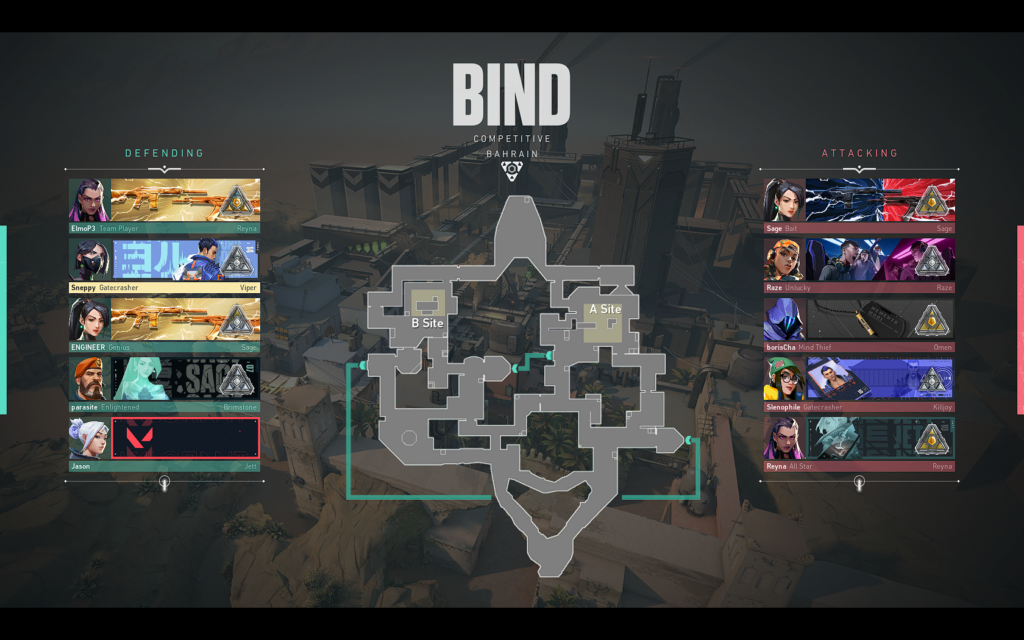
If you’re experiencing an issue where Valorant is stuck on the map screen, there are a few things you can try to fix the problem. Here are some troubleshooting steps you can follow:
- Restart your computer: Sometimes, simply restarting your computer can fix the issue. Close Valorant and all other programs, then restart your computer and try launching Valorant again.
- Check for updates: Make sure you have the latest version of Valorant installed. You can check for updates by going to the game’s website or through the in-game menu.
- Repair the game files: To repair the game files go to the Valorant installation folder (usually located in the “Program Files” folder on Windows), and run the “repair.exe” file. This will scan the game files and repair any that are damaged or missing.
- Check your internet connection: A stable internet connection is essential for playing Valorant. If you’re experiencing issues with the game getting stuck on the map screen, try running a speed test to ensure you have a strong connection. If your internet connection is poor, try connecting to a different network or contacting your internet service provider for assistance.
- Check for conflicts with other programs: Sometimes, other programs running on your computer can interfere with Valorant. Close any unnecessary programs and try launching the game again. You can also try disabling any antivirus or firewall software temporarily to see if they are causing the issue.
- Clear your cache: Clearing your cache can help resolve issues with the game getting stuck on the map screen. To do this, go to the Valorant installation folder and delete the “ShaderCache” and “Temp” folders and delete the stat files.
- Check your graphics settings: If you’ve recently made changes to your graphics settings, try restoring them to the default settings. You can do this by going to the in-game graphics options menu and selecting the “default” settings.
Remember that most of these errors are usually due to network issues or developer issues. So the next patch will usually fix all of the glitches and errors in game.
In case you missed it!
- What is the 9-3 curse in Valorant? Riot Games finally gives its verdict
- How to check how many hours you’ve spent playing Valorant?







