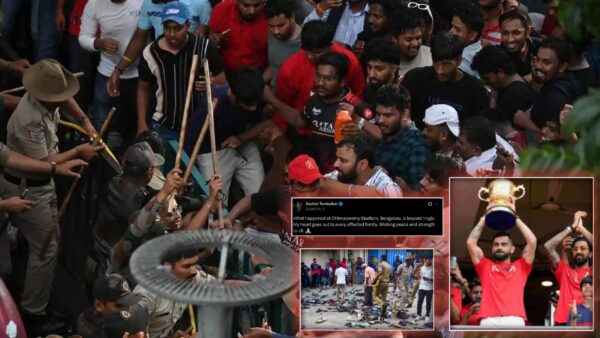How to fix lag error in Valorant?

Valorant Game Crashing (Image via Tech Guide)
High ping in Valorant can cause issues such as lag spikes, rubberbanding, and disconnections, which can significantly impact gameplay. This can be frustrating for players, as it can make the game feel unresponsive and disrupt the overall experience. High ping can be caused by various factors, including an overloaded network, improper firewall settings, outdated drivers, and more.
To close unnecessary applications to fix high ping in Valorant:
- Press Ctrl + Shift + Esc to open the Task Manager window.
- In the Task Manager window, go to the Network tab and sort tasks by bandwidth consumption.
- Right-click the tasks that are consuming high bandwidth and select End task. Repeat this step to close all unnecessary applications and programs.
- Relaunch the game and see if the lag spikes issue has been resolved.
To change the DNS server to improve ping in Valorant, follow these steps:
- Open the Control Panel and navigate to Network and Internet > Network and Sharing Centre > Change adapter settings.
- Right-click your current network and select Properties.
- Navigate to the Networking tab and select Internet Protocol Version 4 (TCP/IPv4), then click Properties.
- Select the “Use the following DNS server addresses” option and set the Preferred DNS server to 8.8.8.8 and the Alternate DNS server to 8.8.4.4. Click OK to save the changes.
- Type “cmd” in the search box, then right-click the Command Prompt from the top result and select Run as administrator. In the elevated Command Prompt, type “ipconfig /flushdns” and hit Enter to clear the DNS cache.
- Restart the game to see if the high ping issue has been resolved.
Related: Valorant player count: How many players are currently active in Valorant 2023?
How to optimize network connection for Valorant
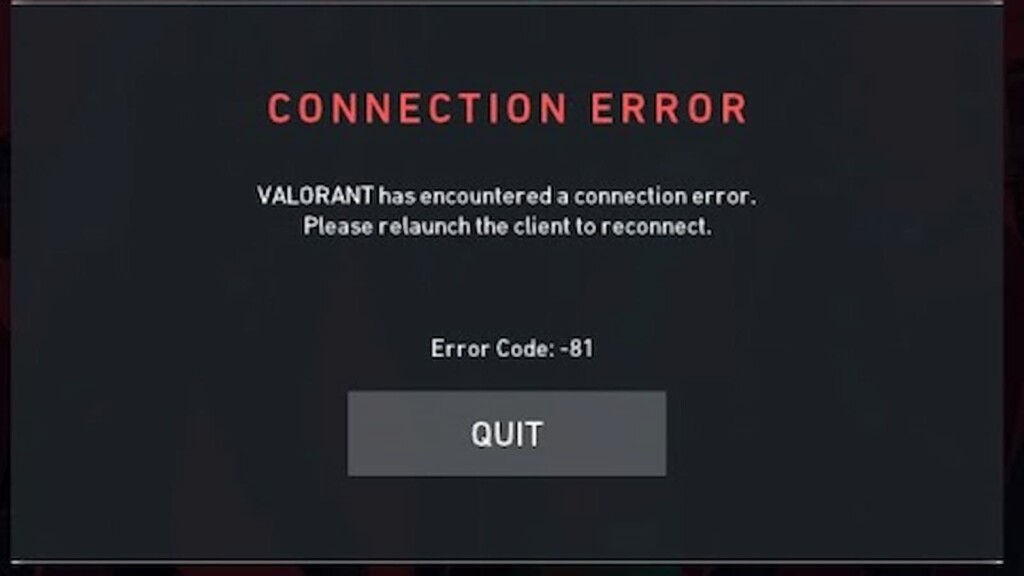
To optimize your network connection to fix high ping in Valorant:
- Restart your router or modem by unplugging it from the power, waiting 60 seconds, and then re-plugging it in.
- Use an Ethernet cable for a faster and more stable internet connection.
- Limit the number of active connections on your network to ensure that there is enough bandwidth for Valorant.
- Consider using a VPN connection, as some users have reported that it can help resolve high ping issues in Valorant.
- Contact your ISP and consider upgrading to a plan with more bandwidth to improve your game experience.
To open firewall ports to fix high ping in Valorant:
- Open the Control Panel and go to System and Security > Windows Defender Firewall.
- In the Windows Defender Firewall window, click Advanced settings and then right-click Inbound Rules in the left pane and select New Rule.
- In the New Inbound Rule Wizard, select Port and click Next.
- Select the port type (TCP or UDP) and enter the port number in the Specific local ports field. Refer to the following firewall ports for Valorant: 7000 – 7500 UDP (VALORANT Game Client), 8393 – 8400 TCP (Patcher and Maestro), 2099 TCP (PVP.Net), 5223 TCP (PVP.Net), 5222 TCP (PVP.Net), 80 TCP (HTTP Connections), 443 TCP (HTTPS Connections), and 8088 UDP y TCP (Spectator Mode).
- Select Allow the connection and click Next.
- Reopen the game and check if the ping spikes issue has been resolved.
This should cover all basic issues with the lag error in game. In case the problem persists, get in touch with RIot Games Support Centre.
In case you missed it!
- How to check how many hours you’ve spent playing Valorant?
- What is the 9-3 curse in Valorant? Riot Games finally gives its verdict