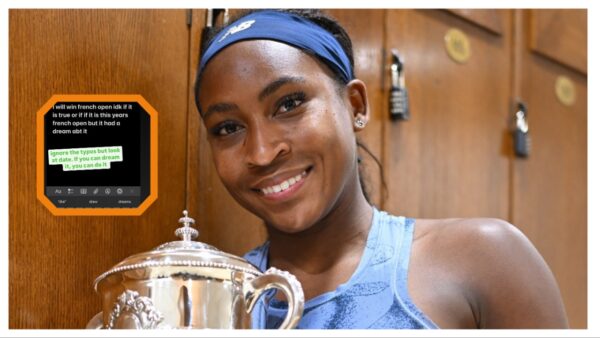What is Fortnite Error code 0 and how to fix it?
Take a look at how you can fix the annoying Fortnite Error Code 0 issue

The long-awaited Fortnite OG update is finally out. Epic Games teased this update for weeks. They revealed that Fortnite will return in time and return the OG map for Chapter 4, Season 5. Due to the obvious nostalgia factor, many veteran players who loved the game initially were excited to enjoy the old map again.
However, with the start of the season, some players started facing the good old “Error Code 0” after the servers went up. For players who don’t know, this error is often caused by the EasyAntiCheat system. Epic Games added this system like most games so players can peacefully play and enjoy Fortnite. However, any malfunction with this system can lead to an Error Code 0 issue.
Keep exploring: Fortnite Chapter 4 Season 5 Battle Pass: Cost, skins, emotes, and more
How to fix Fortnite Error Code 0
As mentioned earlier, Fortnite Error Code 0 can come up if there is any issue with the anti-cheat system for Fortnite. In addition to that, there are also other reasons which can cause this error in Fortnite. These are:
- Bugs in the game’s files or corrupt game files
- Admin permission errors
So here are the fixes that you can try if you face the Fortnite Error Code 0 due to any of the above reasons.

Error due to EasyAntiCheat system malfunction
In this case, players must uninstall and reinstall the anti-cheat system to fix the error. You can follow these steps:
To uninstall the EasyAntiCheat system:
- First, close Fortnite and the Epic Games Launcher.
- After closing the game successfully, Go to the EasyAntiCheat website to download the uninstaller.
- Now, open the uninstaller and follow the steps or instructions to uninstall the EasyAntiCheat system.
To reinstall the EasyAntiCheat system,
- Go to the Epic Games website and download the EasyAntiCheat system.
- After successfully downloading the anti-cheat system, open the software and install it to enjoy the game.
Error due to Admin permission errors
Administrative permissions and privileges are essential to run some applications properly and frequently. Denial of Admin permissions leads to game errors, including Error Code 0 in Fortnite. So make sure that your PC account is set to administrator. If your account is not set as admin, then follow these steps.
- Go to your Start menu and open the Control Panel.
- There, go to the User Accounts tab.
- After opening the User Accounts tab, click the “Change account type” option and select your account.
- Now set your account as the Administrator.
Fortnite Error Code 0 due to bugs in game files or corrupt game files
Players need to verify the game files as any missing or corrupt file can cause Fortnite Error Code 0 or any other error in the game. To verify your files,
- Open your Epic Games Launcher and go to your Library.
- There, toggle to Fortnite and click on the 3 option dots.
- A menu will pop up, so click on the Manage option.
- Then, click on the “Verify” option. This will check and fix every game file for issues to ensure Fortnite runs smoothly.
Submit a complaint ticket at Epic Games
If, after trying every solution, you still face the Error Code 0 issue in Fortnite, then your last resort to solve this issue is to contact Epic Games. Their support team will take this issue into their own hands and try to fix it.
The Fortnite Error Code 0 issue is not humongous and will be fixed by the abovementioned solutions. The best part is that these fixes will not even take 10-15 minutes, and players can enjoy returning the nostalgic OG map along with some OG items in Fortnite.
In case you missed it:
- Popular Fortnite streamer Ninja hits back at Dr DisRespect for taking a shot at creators for multi-streaming on different platform
- IShowSpeed tops the Most Popular YouTube Gaming Streamers leaderboard with a WHOOPING 400K views margin