How to fix ‘Checking for updates’ in Call of Duty Modern Warfare 2?
Check out these simple solutions to resolve the 'Checking for Updates' issue in Call of Duty Modern Warfare 2.

Call Of Duty Modern Warfare 2
If you’re a fan of Call of Duty Modern Warfare 2, you may have encountered the ‘Checking for updates’ issue. This problem prevents you from playing the game as it gets stuck at the initial loading screen. Fortunately, there are a few things you can do to fix this issue.
Call of Duty: Modern Warfare 2 is a popular first-person shooter game enjoyed by gamers all over the world. However, some players have experienced a frustrating issue where the game is stuck on “Checking for updates” and won’t load.
Related: Best loadouts for Ranked Play in Call of Duty Modern Warfare 2
Troubleshooting Tips to Resolve ‘Checking for Updates’ Stuck Error
If you’re an avid Call of Duty: Modern Warfare 2 player, you’ve likely encountered the dreaded “Checking for updates” stuck error. This issue can be frustrating, especially if you’re eager to get back into the game. Fortunately, there are a few troubleshooting tips you can try to fix this error and get back to playing as soon as possible.
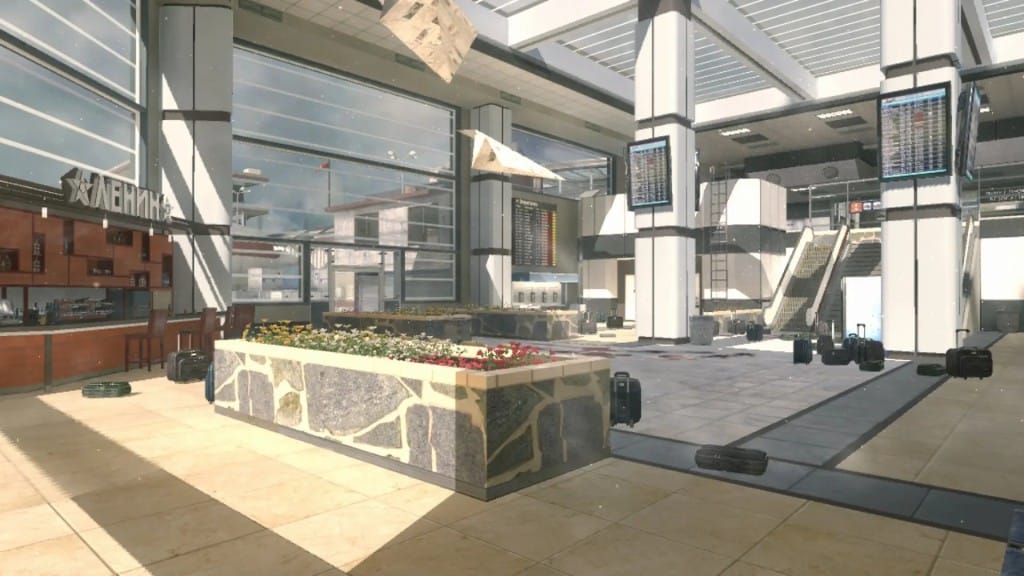
- Restart your console or PC. Sometimes, all it takes is a simple restart to fix the “Checking for updates” stuck error. Make sure you completely shut down your device and then turn it back on after a few minutes.
- Check your internet connection. Slow or unstable internet connections can cause issues with game updates. Try restarting your router or modem, or check your network settings to ensure everything is working correctly.
- Clear your cache. Clearing your cache can help fix a variety of issues, including the “Checking for updates” stuck error. To do this, simply go to your game settings and find the option to clear your cache. This will remove any temporary files that may be causing the problem.
- Update your game manually. If none of the above tips work, you may need to update your game manually. Visit the official Call of Duty website or check for updates directly from your console or PC to ensure you have the latest version of the game.
- Check for server issues. It’s also worth noting that the game’s servers may be experiencing issues, which can cause the update process to fail. Check the game’s social media accounts or online forums to see if other players are reporting similar issues.
If none of these solutions bear fruit for you, you can always try uninstalling and reinstalling the game. Albeit time-consuming, this method has proved to be the most successful one so far.
The “Checking for updates” issue in Call of Duty: Modern Warfare 2 can be frustrating, but there are several fixes you can try to get the game up and running again. Restarting your computer and router, running the game as an administrator, clearing the game’s cache, or reinstalling the game may all help to resolve the issue. If all else fails, check for server issues and stay tuned for updates from the game’s developers.
By following these troubleshooting tips, you should be able to fix the “Checking for updates” stuck error and get back to playing Call of Duty: Modern Warfare 2 in no time. Don’t let a simple error keep you from enjoying your favorite game!
In case you missed it:
Call of Duty Modern Warfare 2 confirms Gun Game for Season 2
Infinity Ward reveals new Ashika Island: Call of Duty: Warzone 2.0 new Resurgence Map







