How to fix the ‘voice service unavailable’ error in Call of Duty: Modern Warfare 2?
These methods will help you correct the issue and restore your squad's communication if you encounter the Modern Warfare 2 voice service unavailable warning.
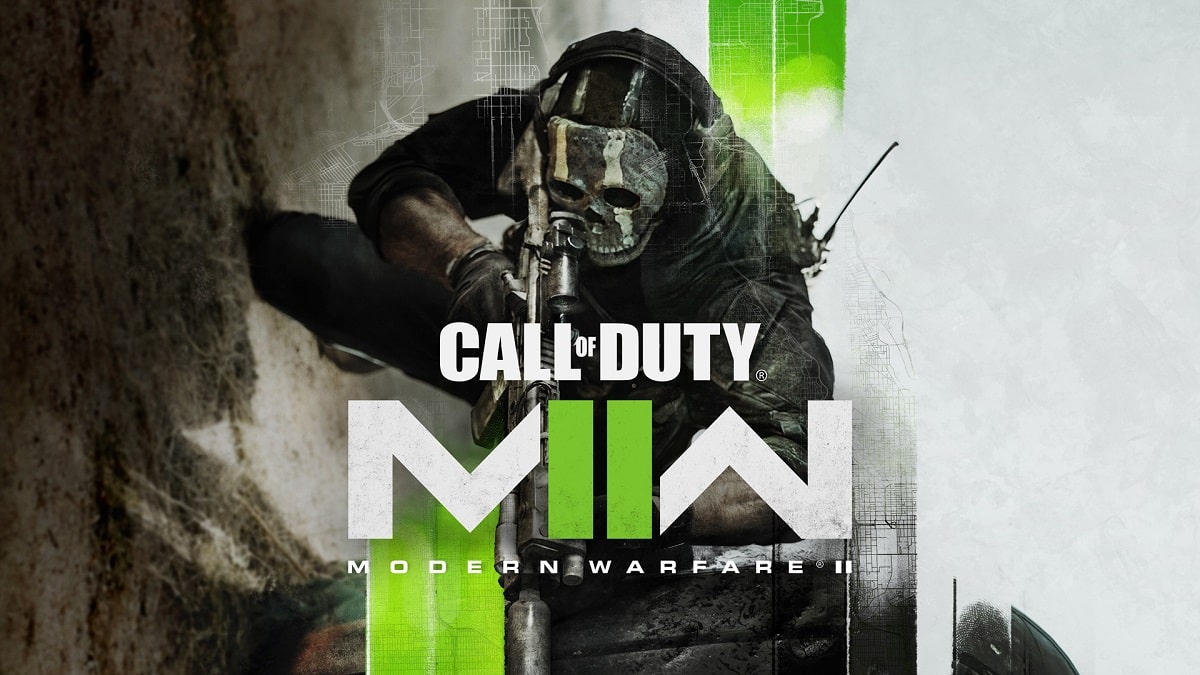
The newest entry in the Call of Duty series from Activision, Modern Warfare 2, has drawn a lot of interest from players. Activision ran a number of beta testing to find and repair any in-game flaws in order to make sure the game was prepared for release. Even though bugs in online multiplayer games are prevalent, it’s crucial for developers to fix them as soon as possible to give players a positive gaming experience.
When playing the multiplayer game with friends, the Modern Warfare 2 voice service unavailable problem message is giving gamers some trouble. Communication is key to winning in the FPS game. When playing with friends or even a lobby of strangers, so you’ll obviously want to get this issue rectified as soon as possible.
The Modern Warfare 2 voice service unavailable problem could be caused by a variety of factors. Your antivirus programme may be extremely sensitive, any interference with your existing in-game settings or even a more serious problem with Modern Warfare 2 itself. These kinds of errors can occur because the game is still in its early stages, and Infinity Ward has previously admitted that they are working to address it. Even so, it could take some time, and you can try a few self-help solutions as well. Let’s dive into solutions to fix the ‘voice service unavailable’ error.
Related: How to fix playlist update error in Call of Duty Modern Warfare 2?
Fix the ‘voice service unavailable’ error in Call of Duty Modern Warfare 2

Check Microphone Connection
The first and foremost obvious thing is to check your microphone whether it’s connected properly. You can check your microphone on other applications. Also, make sure that the voice chat setting is enabled in the audio settings. This should assist you in resolving the Voice Service Unavailable problem in MW2. Try one of the other solutions if it doesn’t work.
Restart Call of Duty: Modern Warfare 2 and your PC
Turn off your computer first, then restart it after around 30 seconds. This refreshes the game. Now the system can load the game better whenever you choose to turn it on. If the game crashes, try starting it in safe mode to see what happens. You can check to see if any custom settings you may have modified are interfering with voice chat because this version of the game uses the default game settings.
Check your antivirus and firewall settings
You should check your antivirus and firewall settings whether it is interfering with your microphone. Antivirus gives a warning if it thinks that programme can be a threat to your PC. When starting the game, be sure to select the “Allow Access” option. If not, you’ll need to explore the antivirus/firewall programme and make certain changes. You might try adding Modern Warfare 2 to the exceptions list in your antivirus/firewall programme to see if it helps.
Keep your drives updated
Check if the manufacturers of your graphics card and microphone have released any firmware upgrades. To obtain the latest recent graphics drivers, use GeForce Experience (for Nvidia graphics cards) or the AMD Radeon update tool (for AMD graphics cards). Try an appropriate install of your graphics card drivers to see if it helps if this doesn’t work. Few high-end Microphones have launchers these days. You should keep these launchers updated. For older microphones, Go to Device Manager, and find your device in Audio inputs and outputs tab. Now, right-click on the microphone. There will be an option to update the driver.
Run Call of Duty Modern Warfare 2 as Administrator
This could aid in avoiding the bug till Infinity Ward releases a patch to officially fix it. If you’re not sure how to proceed, just follow these simple instructions:
- Launch the installation folder for Call of Duty: Modern Warfare 2.
- Right-click on ModernWarfareII.exe.
- Choose Properties.
- Select the Tab for Compatibility.
- Select Options.
- Check the box next to “Run this software as administrator.”
- Click Apply.
- Reload Modern Warfare 2 on your system.
Contact Activision Support and wait for a fix
It would be wise to get in touch with Activision Support to see if there is anything they can share with you. Detail each step you have taken so far, and they might be able to provide suggestions on further actions that are specific to your setup.
In case you missed it !
- Top 5 beginner friendly characters in Valorant in 2023
- How to Complete Fortnite Chapter 4 Week 6 Quests






