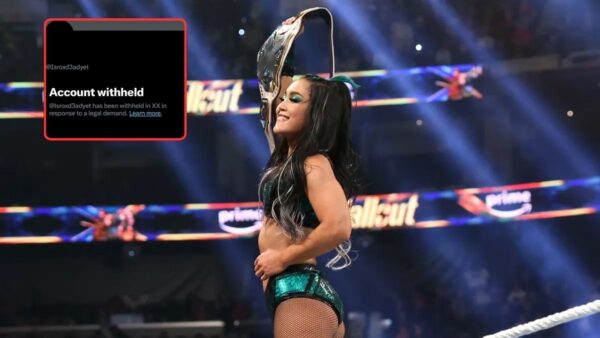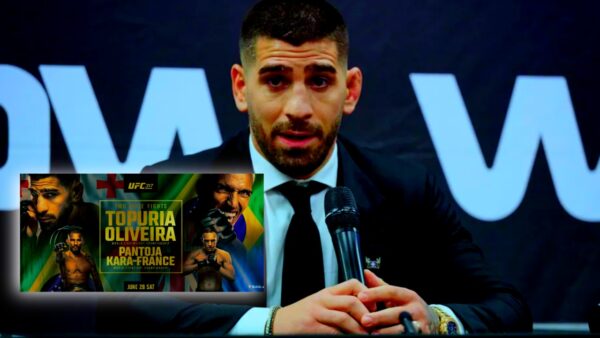PS5 error code CE-117773-6: How to fix and possible reasons
Fix PS5 error code CE-117773-6 on your PlayStation 5 for a smooth gaming experience.

No system is error-free when it operates. Any item or gadget you use on a daily basis is likely to experience an error or two. The most widely used game system, the PlayStation, is also prone to several typical errors. PS5 errors can occur due to multiple reasons. But they frequently do so because of problems with your PlayStation 5 console or the larger PlayStation Network system. Naturally, the best technique to address them will depend on the specific issue being encountered. While some error codes can be quickly fixed by making minor adjustments, there are some larger issues that may warrant more significant attention.
Playstation Error Code CE-117773-6 is a common issue for PlayStation players, and they frequently ask how to resolve it. You might see the error message PS5 error code CE-117773 when attempting to connect your PlayStation 5 console to the PlayStation Network. This error code means that your network settings are misconfigured or that your console cannot connect to the internet.
Here’s how you can fix PS5 error code CE-117773-6 so that you can hop on to your favorite games easily on your Console.
Related: NVIDIA driver update fuels CS: GO 2 speculations
Reasons for PS5 error code CE-117773-6 on your PlayStation 5

This error can occur due to these reasons:
- PS5 error code CE-117773-6 occurs due to a bug in the system.
- It can occur due to a poor or weak Internet connection.
- The error may appear if a download attempts to access a different source.
- After purchasing PlayStation Plus Essential, Extra, Deluxe, or Premium subscriptions.
- After upgrading your existing PlayStation Plus subscription to the above-mentioned subscriptions.
- Downloading save files from the cloud serv
- playing a game that needs a PlayStation Plus membership.
Fix PS5 error code CE-117773-6 on your PlayStation 5
Players have been complaining about this problem for a long period of time. However, it’s very easy to fix this issue.
Check the status of PlayStation Network servers
The first and foremost thing you should do is check the PSN server. This issue can be from Sony’s side and not from your side. If the Server is indeed down then you have to wait for Sony to resolve this issue.
Check Your PlayStation connection
A connection module problem in the console could be to cause for this. The issue might be resolved in this case by checking the PlayStation’s Internet connection. Make sure the PlayStation servers and the game servers are both active before you proceed. To check the connection:
- Go to the settings and select Network
- After that start the Internet connection test and wait for it to finish.
If the problem still persists then try other solutions.
Restart your PlayStation 5 and WiFi router
As mentioned earlier, this issue arises due to internet issues. So restarting your system and router can be helpful. In the console or its servers, the data packets might not be correctly parsed. This might be the root of the PS5 CE-117773-6 error. Giving the PS console and router a cold restart may help you resolve the CE-117773-6 problem in this situation.
Change your PlayStation’s DNS settings
The PS5 CE-117773-6 error code could appear if the DNS servers on the network are unable to translate the Sony servers’ web addresses rapidly enough. In this instance, modifying the DNS settings on the PlayStation might resolve the CE-117773-6 problem. To change the DNS settings follow these steps:
- Go to the settings and select Network.
- In the Network option, click on the Setup Internet Connection and choose either LAN or WiFi for the connection type.
- The IP Address field should then be set to Automatic under Custom.
- Now select “Manual” for the DNS box and “Do Not Specify” for the DHCP Host Name field.
- Now, change Proxy Server to Do Not Use and MTU Settings to Automatic.
- Click Test Internet Connection after that.
Restore Game Licenses of PlayStation Network Account
To do this follow these steps:
- Go to settings and head to User and Accounts there.
- After that click on other and select Restore Licenses.
- Now, press the Restore Button
Contact Sony for PS5 error
If none of the aforementioned solutions were helpful for you, you can report the PS5 CE-117773-6 on the PlayStation website’s support page. The majority of the time, they will respond to you within a day. This will assist the support person in determining what initially led to this mistake.
In case you missed it:
- “Gross abuse of power,” Adin Ross throws sadistic challenges on viewers for money leaving his community perplexed
- Amouranth shades police authorities as her stalker returns to leave a mysterious package despite initial detention