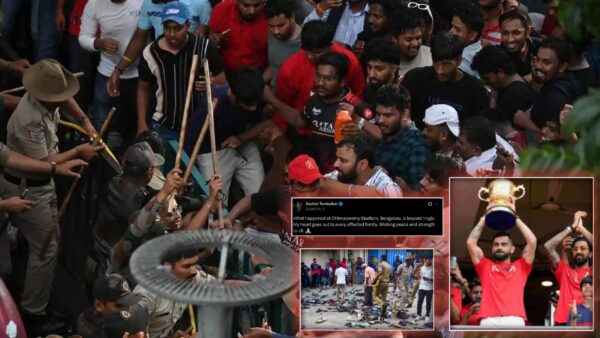Valorant errors: How to fix the “Version mismatch” issue in 2023
Resolve this issue enjoy the game with your friends
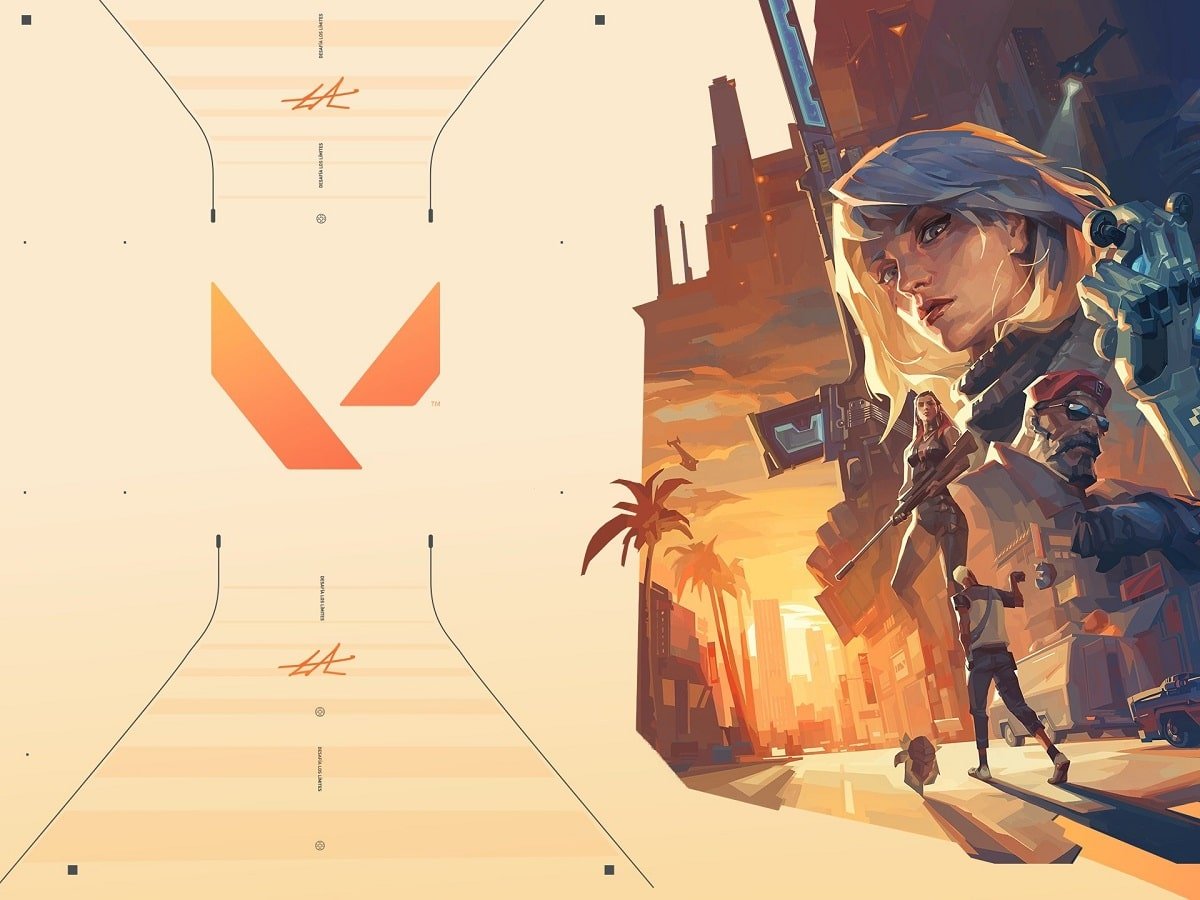
Valorant, regular updates keep the game engaging and relevant. New agents, maps, weapon skins, modes, etc. With great updates come minor bugs, The commitment to updates is commendable but the process isn’t without its pitfalls. New content often comes with new bugs and glitches in the game. Some bugs are exploited to rank up in the game and some just force you to get off it.
The “Version Mismatch” error is encountered when there is a difference between the version of the game client on your computer and the version of the game server you are trying to connect to. This mismatch can result from various factors but the most common one is when you are using an outdated version of the game.
Related: Valorant Error Code 43: How to Fix, Possible Reasons, and More
Ways to fix the “Version Mismatch” error in Valorant
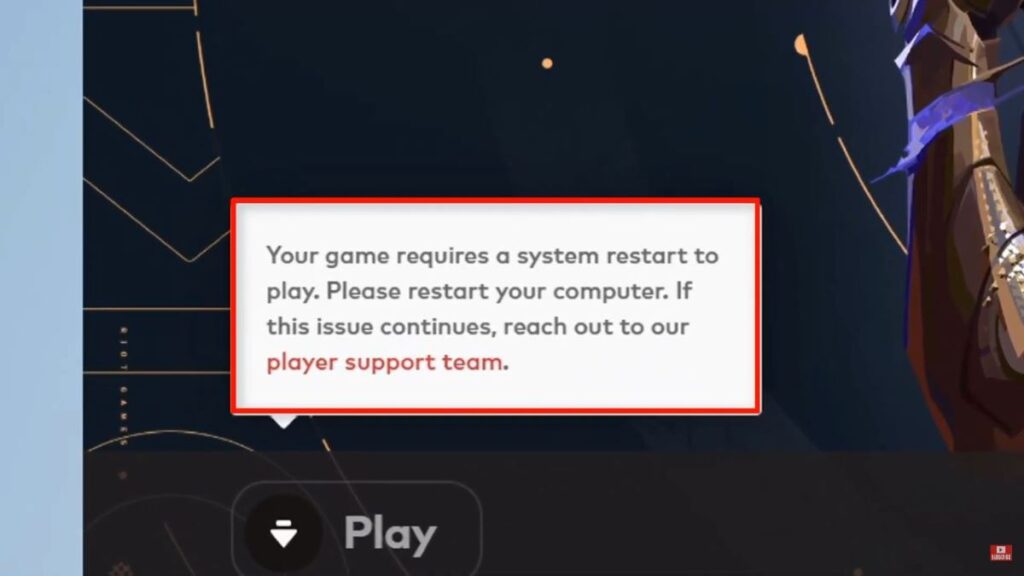
Most players face this error whenever there is a new Valorant update available. While it might sound like quite a technical error, fixing it is pretty simple, and here’s everything players need to fix it.
1. Restart the Game
Sometimes, the “Version Mismatch” error can occur due to a temporary glitch, which can be fixed by restarting the launcher. If it is still not fixed, one might try restarting the PC as well.
2. Update the Riot client
Make sure you have updated the game after the patch is available. If an update is available, allow it to download and install, and make sure the teammates you want to play with also have their games updated; otherwise, due to version incompatibility, you won’t be able to queue together
3. Repair Riot client
Riot has a feature to verify and repair game files. Open the riot client go to settings and click on Valorant There you can see the repair button. Also, turn on the auto-update feature so that Valorant will be auto-updated without a hassle.
4. Check Server Status:
There could be server-side issues causing the error. Check the official Valorant Status page or social media channels for any updates on server maintenance.
5. Restart your network connection
Restarting your router can resolve the connectivity issues from your end. It helps in establishing a new and fresh connection to the server. Just simply turn your router off for 10 seconds and then start it again
6. Reinstall the Game
Reinstalling Valorant can help ensure that you have a fresh, updated version of the game without any corrupted files.
If none of the above-mentioned fixes resolves your “Version Mismatch” issue, You should contact Riot Games support; they will raise a ticket and get back to you for individualized help and lead you through more advanced troubleshooting techniques. Hopefully, the methods above will help you fix your version mismatch error in Valorant.
In case you missed it:
- “What’s wrong with you?,” Adin Ross tries to set up recently turned single xQc with a woman in Las Vegas
- LOUD vs Team Liquid Valorant Champions 2023: Defending champions LOUD sends VCT EMEA winners home