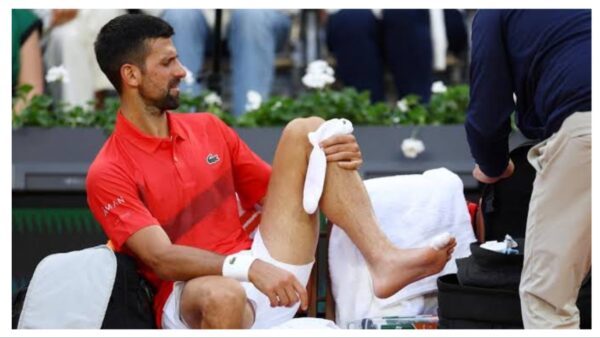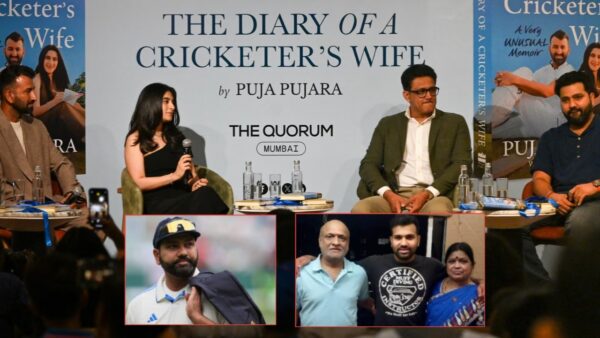Valorant: Everything About Error Code VAN-81 and How to Fix It

Error Code VAN-81
Valorant might not be Warzone, but it has developed pretty much serious amounts of error codes overtime after the introduction of patches or updates, or maybe even simply without apparent causes, While there are many existing errors, error code VAN-81 is one amongst the most common errors complained by gamers.
Like other games, Valorant too has error codes for specific errors that are encountered by most of the players all around the World, and these errors can be fixed easily with maybe a simple click for some. Here’s everything about Error Code VAN-81 and how to easily fix it.

Also Read: New Skin Bundles in Valorant Patch 2.09| Tethered Realms & Minima
How to Fix Error Code VAN-81
Valorant Error Code 81 is an error that occurs due to Riot Vanguard. Most errors start showing after patches or updates in the game. “VALORANT has encountered connection error. Please relaunch client to reconnect” is what the VAN-81 error reads. Valorant Error code Van 81 usually occurs when your system has encountered a connection error. To resolve this error users are mostly advised to restart the launcher.
One of the main reasons that Error Code VAN-81 occurs is that Vanguard has not started along with the game. Since the anti-cheat software is necessary for the game, the game shows the said error code. As mentioned by Valorant Support, players can restart their PC and the Riot Client. If the problem persists, uninstall Riot Vanguard and VALORANT, then do a fresh reinstallation of both. If the problem persists, please /submit a ticket at the bottom of this page.
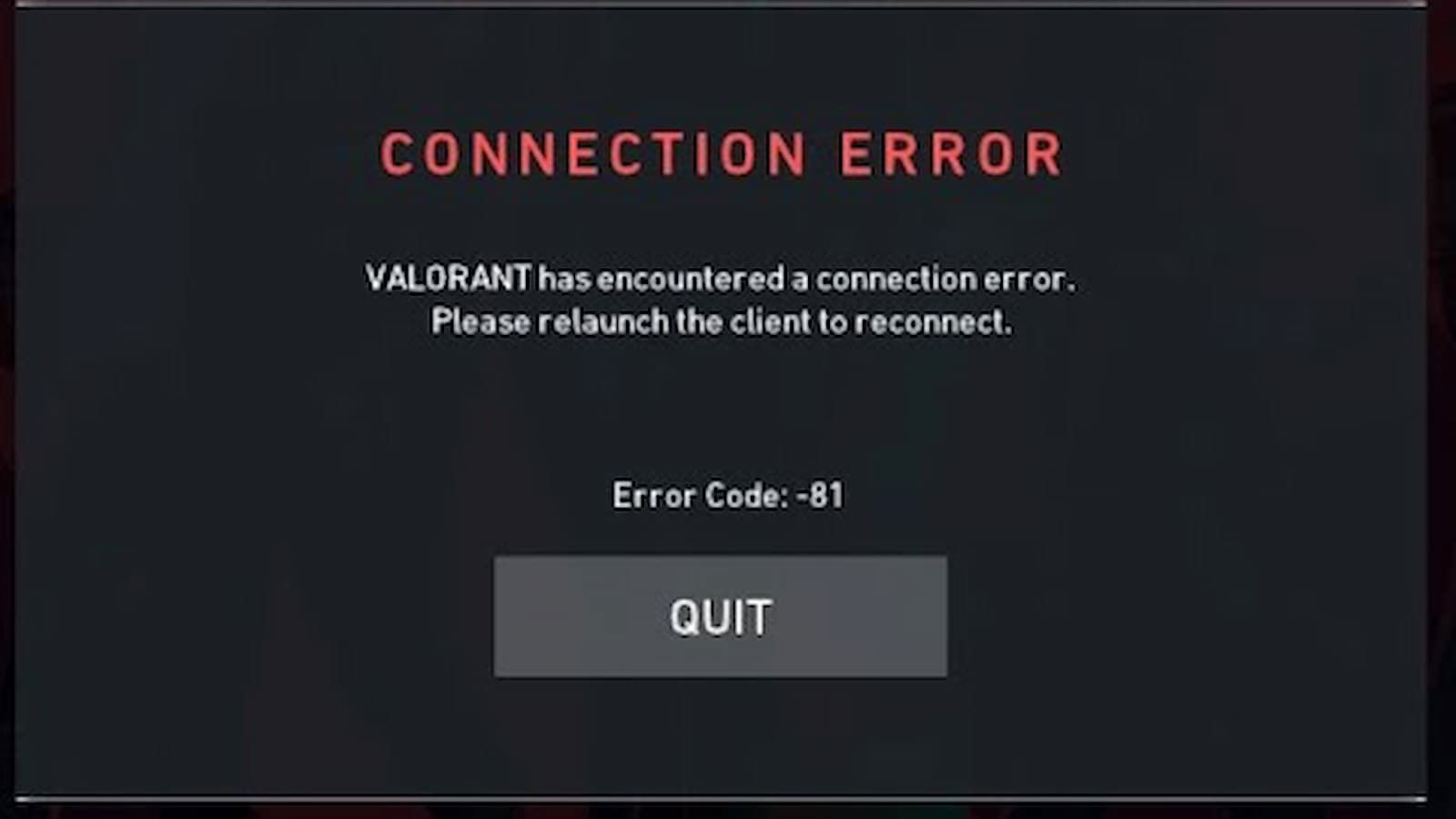
| VAN -81 | VALORANT has encountered a connection error. Please relaunch the client to reconnect | Go ahead and restart your PC and the Riot Client. If the problem persists, uninstall Riot Vanguard and VALORANT, then do a fresh reinstallation of both. If the problem persists, please /submit a ticket at the Valorant Support. |
Follow the steps to fix Error Code VAN-81 :
- Press “Alt+cntrl+Del” and open the task manager, or just right click on the taskbar and open Task manager.
- Click on all the valorant and Riot game processes,
- Now, Close your task manager,
- Open Start and type “run”. Open “run”.
- Type “services.msc”.
- Locate “VGC Service”.
- Right-click and select properties.
- In the startup tab Select “Automatic”.
- Press “Apply” and hit “OK”.
- Click on “Start the service at the left top corner.
- Close the task manager.
- Now Run the Game, the error van 81 will be fixed.
Here’s a video to help with the same:
An alternative method to fix error code VAN-81
If the above method didn’t work then do the following steps to fix the error code van-81 :
- Open start and type “MSCONFIG”.
- Open the system configuration,
- Open the services tab and locate the VGC service.
- Select the VGC service.
- Check the box of the VGC service if its unchecked,
- Press “Apply” and then hit “OK”.
- After you hit “ok” the system will ask you to restart, hit “Restart” and the issue will be solved.
Also Read: Valorant Replication Mode: Agent selection, Economy, and All you need to know.