How to fix Roblox error code 103 in Xbox One?
Players can fix Error Code 103 in Roblox with a few simple steps.

Roblox is an immensely popular online gaming platform that attracts millions of players from all around the world. However, as with any online game, players can sometimes run into errors that disrupt their gaming experience.
One of the most common errors on Roblox is error code 103. This error prevents players from accessing specific games on the platform.
Related: How to get free Robux in Roblox?
What causes Error Code 103 in Roblox?
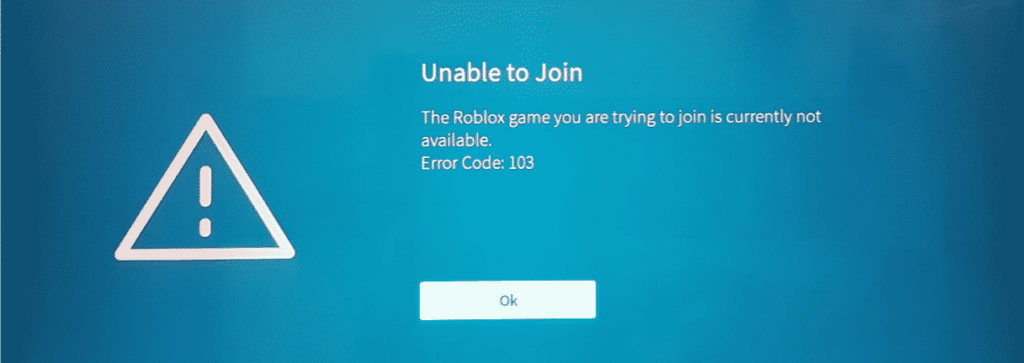
Error code 103 can occur for several reasons. One common cause is age settings on the account being used to play. Since much of the content on Roblox is user-created, some of it may not be suitable for younger players.
As a result, Microsoft is cautious about protecting children’s accounts from inappropriate content. If a game is blocked from access, it may be due to the age settings on the account. If the account has a date of birth set to less than 13, the player is likely to be blocked from accessing user-created worlds.
Another reason for error code 103 is security settings that block content from other people. On a child account, if the parent’s account has disabled the “see content other people make” feature, the child’s account will be blocked from viewing any of that content. This can also trigger error code 103, as it means that user-created content is off-limits to the account.
Firmware issues can also be responsible for error code 103. Sometimes, an issue with NAT (Network Address Translation) settings can lead to this error as well. NAT is how their router communicates with the game. If players have ever tweaked their router settings or have an older router, the settings the need may not be active. This can cause the game to malfunction and trigger error code 103.
Finally, issues with the installation of the game itself can trigger error code 103. If a file has become corrupted, it may prevent the game from working properly and trigger the error.
How to fix Roblox error code 103?
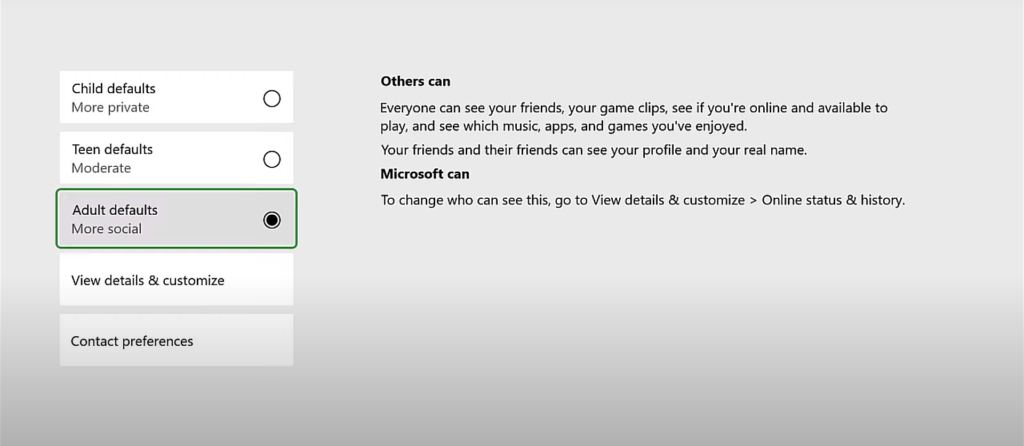
Fortunately, there are several ways to resolve error code 103. If players are using an account with a date of birth set to less than 13, creating a new Roblox account with a date of birth over 18 can help to overcome this error. This will stop the Xbox security from kicking in and denying players access to user-made content. Once players have signed in with the new account, it may be all they need to do to resolve the error.
If players are using a child account, enabling “see content other people make” on the account can also help to resolve the error. To do this, sign in to the Xbox console, select “my games and apps” on the dashboard, go to “settings” and then “family”, select the relevant child account, and under “privacy settings”, select “custom” and enable “see content other people make”.
Changing their NAT settings can also help players to resolve error code 103. To enable UPnP, open the web browser and type one of two addresses to access the router settings menu – 192.168.0.1 or 192.168.0.0 – and log in using the account details. Navigate through the settings to find the “Advanced” or “NAT Forwarding”. Here, players can enable UPnP, and then save the changes.
Following these steps can allow players to fix Error code 103 in Roblox.
In case you missed it:
- Elden Ring Talisman Pouch locations: Where to find all the equipment?
- Destiny 2 Lightfall: Top 5 best exotic weapons







