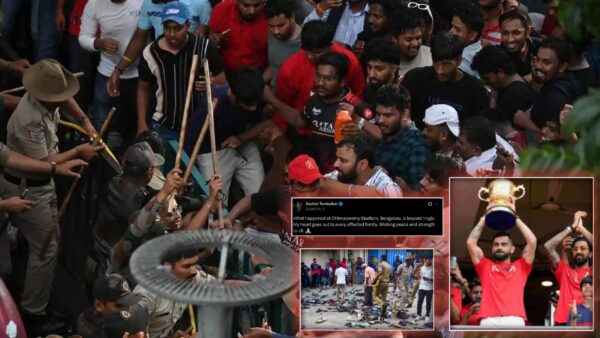How to improve FPS in Minecraft 1.20
Minecraft allows players to even use mods to increase FPS in-game.

(credits: Mojang Studios)
In Minecraft, a sandbox video game, players can build and imagine anything they want. It has over 140 million active players, making it one of the most popular games in the world. The game’s popularity is contributed to by its simple yet addictive gameplay. Furthermore, the Video Game industry has one of the biggest communities in Minecraft, and it provides endless possibilities. The hype surrounding Minecraft is due to its lucrative in-game mechanics. The Minecraft 1.20 Trails & Tales update enhances these mechanics and adds new content to the game. But sometimes, these mechanics can be fps straining.
Crafting and building are the main focus of Minecraft. The name kind of implies that. Players can craft a huge, never-ending list of things in-game. The game developers add new crafting content to almost every update. Furthermore, crafting prevents players from getting bored by offering endless possibilities. The Minecraft Trails & Tales update has introduced mods, biomes, and archeology to the game. These new additions are hyping up the player base. However, all these new changes have hurt the overall FPS of the game.
FPS is really important for a game. A higher number means much smoother gameplay. Furthermore, the vast expanse of Minecraft world, with loads of stuff to explore, makes the game fps intensive. Players should commend Mojang Studios, the developers behind Minecraft, for creating a masterpiece with all these features. Video Game players always struggle to get the desired amount of fps in a game. However, you can achieve an increase in FPS by tweaking just a few settings. It’s no rocket science.
Related: Minecraft Bedrock Edition: How to get The Incredibles DLC
How to increase FPS in Minecraft

Slow running or lag frequently impedes the game’s performance, especially when you engage in extensive servers or use numerous mods. So having a higher frame rate per second, or FPS, is crucial. Furthermore, you can optimize FPS in Minecraft 1.20 using effective approaches. Below are some ways:
Optifine: Minecraft Mod for Enhancing Graphic Performance
Minecraft offers huge freedom for players to use mods in the game. But not every mod is an extensive content mod; some . can help to run the game better too. Optifine is one such mod for Minecraft. Players know Optifine as the most popular graphics performance mod for Minecraft 1.20. It has proven to increase FPS and has been around for a while as a mod. This mod adds a hidden video setting that players can adjust and also render fundamental chunks of the game. Below is the list of features this mod has:
- Dynamic lighting
- Custom sky and fog
- HD textures and fonts
- Shaders support
- Antialiasing and anisotropic filtering
- Smooth FPS and chunk loading
- Fast math and render regions
Download the latest version from the official website and run the setup. The F3 key, when pressed in-game, would bring up all these settings.
RAM Allocation Increase
RAM is very crucial when running video games. Furthermore, considering Minecraft runs on the Java edition, a programming language that relies on RAM, it makes it much more important. Allocating more RAM to Minecraft can smooth out the game. By default, the game gets 2 GB of RAM allocated to it. So increasing the amount of RAM helps with FPS. You can enhance FPS in Minecraft 1.20 by modifying the JVM arguments in the game launcher to adjust the allocated RAM.
- Open the Minecraft launcher and navigate to Installations.
- Choose the profile you wish to modify and select More Options.
- Locate the line commencing with -Xmx2G and adjust the number to reflect the desired RAM allocation in GB. For instance, -Xmx4G equates to 4 GB of RAM.
- Save the profile and initiate the game.
Note: Make sure not to allocate more than half of your total RAM to the game. RAM is very important for a Computer system to run. Allocating excessive RAM would give other running programs less priority, and you may experience frequent crashes.
Other Mods available
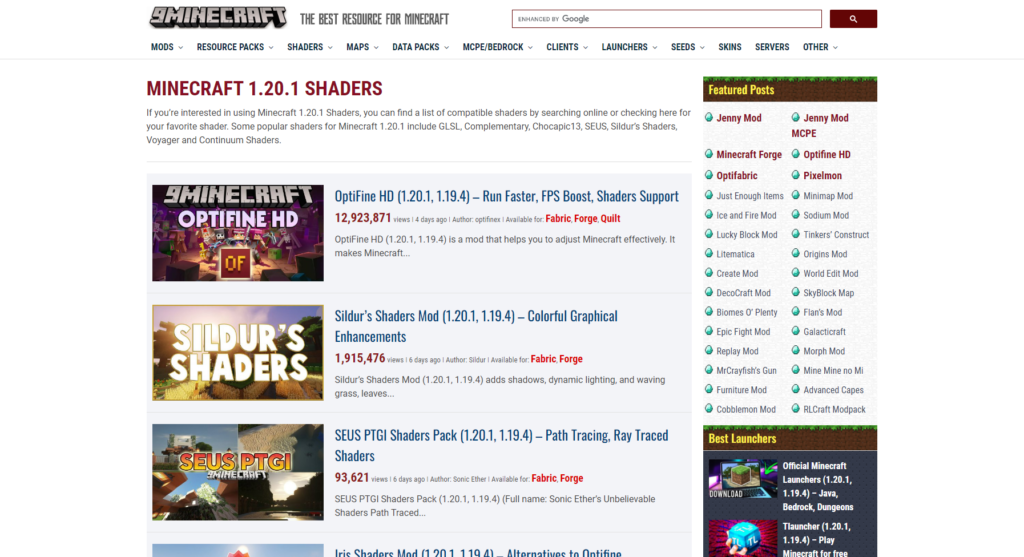
Other mods, besides Optifine, can assist you in raising FPS in 1.20 by improving different elements of the game engine. Among these mods are:
- Sodium: A mod that substitutes a quicker and more effective rendering engine for the original one.
- Lithium: A modification that boosts server performance by minimizing CPU and memory utilization.
- Starlight: To reduce lighting slowness and enhance chunk loading, there is a mod called Starlight that completely rewrites the light engine.
- Dynamic FPS: A mod that automatically lowers your frame rate when the game is minimized or while you are not playing.
- Ferrite Core: A mod that optimizes data structures and compresses data to use less memory.
You need to install Fabric, a compact mod loader for Minecraft, to utilize these mods. Put the mods you downloaded in your Minecraft directory’s mods folder. Start the game, then choose the Fabric profile.
Increase FPS through in-game settings
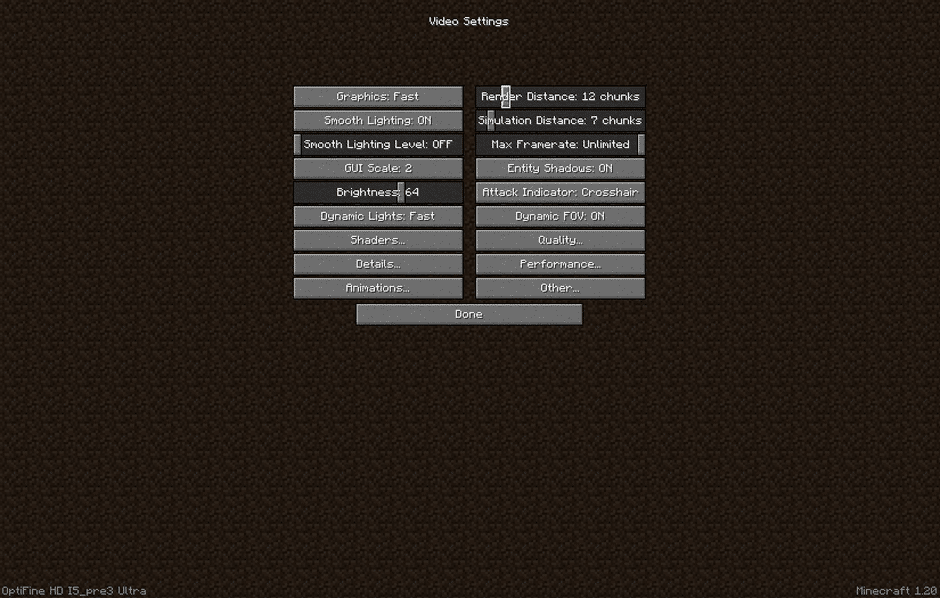
There are several video options available in Minecraft that affect the visual style and functionality of the game. A few parameters may significantly impact your frames per second (FPS), requiring modifications based on your preferences.
- Graphics: Turn off fancy visuals like transparent leaves and smooth lighting. by setting this too fast.
- Render Distance: Increase it to 8 or higher to view greater distance, or lower it to 8 for ideal FPS.
- Smooth Lighting: To minimize lighting computations, set this to Off or Minimum.
- Max Framerate: To remove any FPS cap, set the Max Framerate option to Unlimited or VSync.
- Clouds: Set the depiction of clouds to Fast or Off to minimize them.
- Particles: To lessen the effects of particles, set this to Minimal or Decreased.
- Mipmaps: To eliminate texture filtering, set this to 0 or 1.
- Entity Shadows: To turn off entity shadows, set this to Off.
Otifine can help even here. Players can use Optifine to enhance these settings further and smoothen out graphics.
Updating Drivers
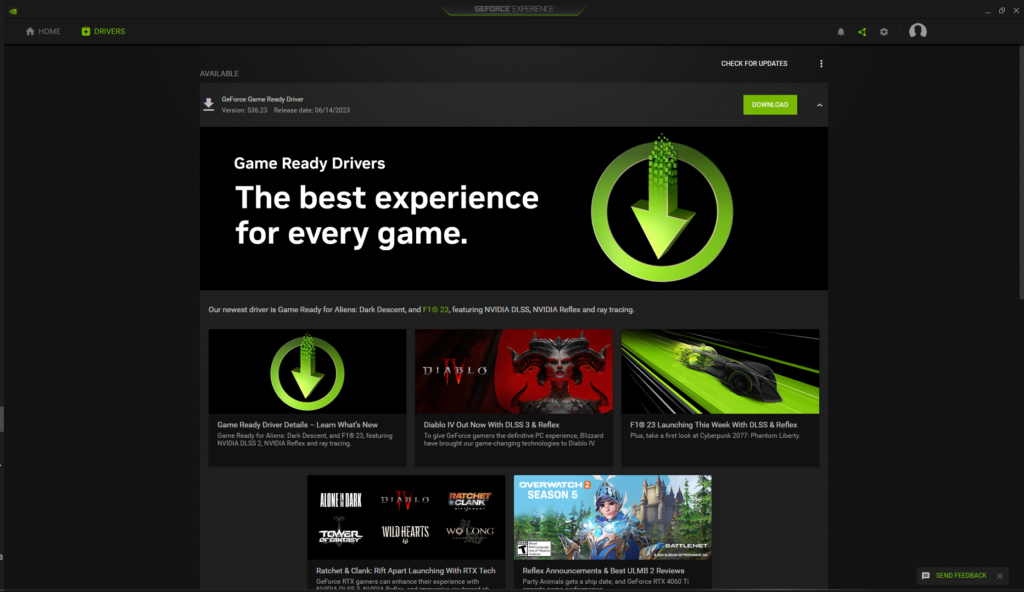
Updating your graphic drivers is important for better functioning of the hardware. Furthermore, this wouldn’t just help with Minecraft but other games too. Graphic Driver updates are frequent. Gamers need to constantly update their drivers so their software and hardware can run at maximum efficiency. It’s essential to regularly update your drivers using the dedicated program or website offered by your hardware manufacturer if you want to improve FPS in Minecraft 1.20, or any other game, for that matter.
FPS are crucial for running games smoothly. Games can’t run if the framerate isn’t stable. Moreover, loads of games offer solutions for a higher FPS count, but Minecraft gives players loads of freedom. Increasing the game’s FPS can be done effectively. The ways mentioned in the article are the most suitable ways to increase in-game FPS in Minecraft 1.20.
In case you missed it:
- Kick vs Twitch: Which platform is prevailing in the ongoing battle
- Why Amouranth left Twich to join Kick; is she offered xQc like $100,000,000 contract?